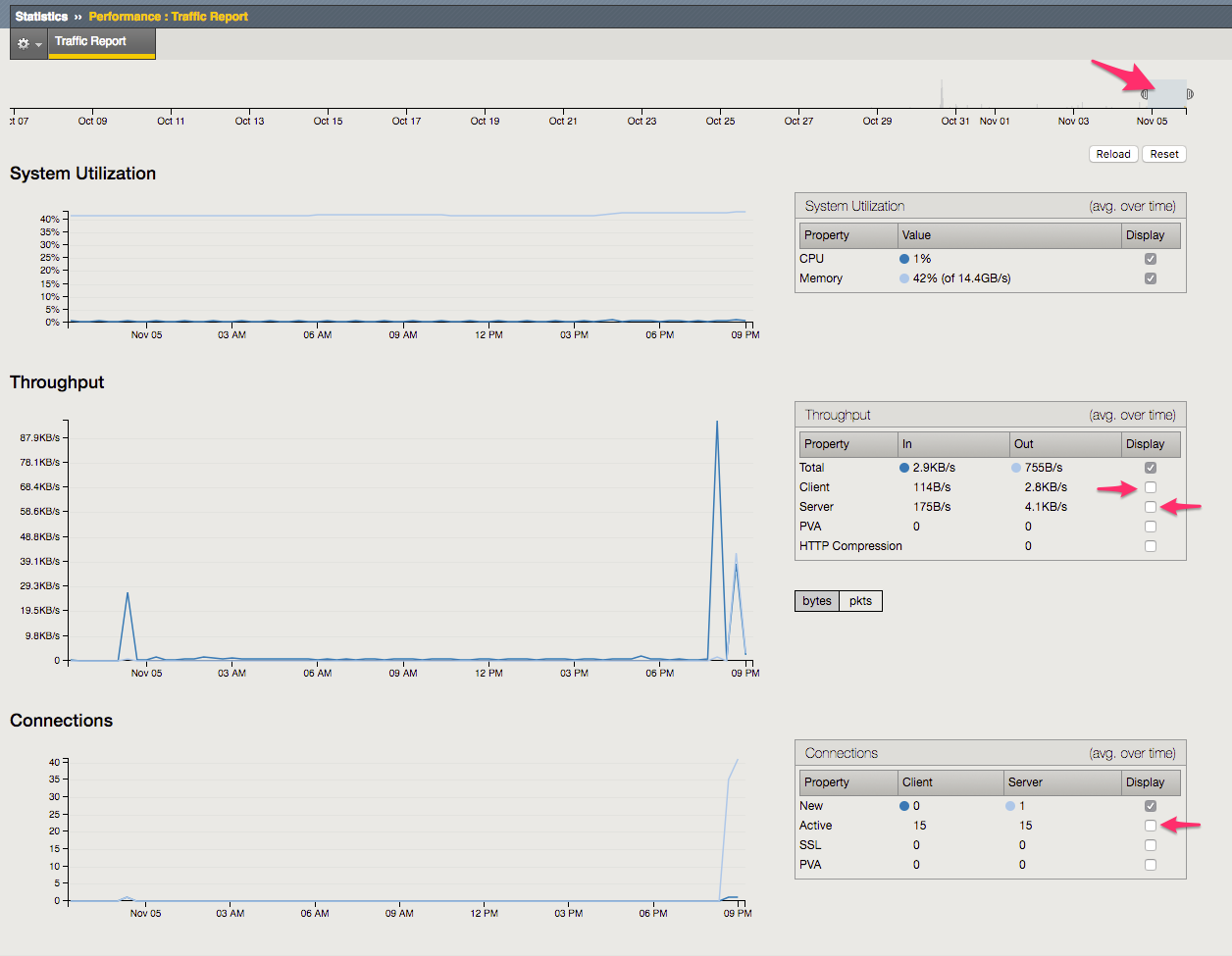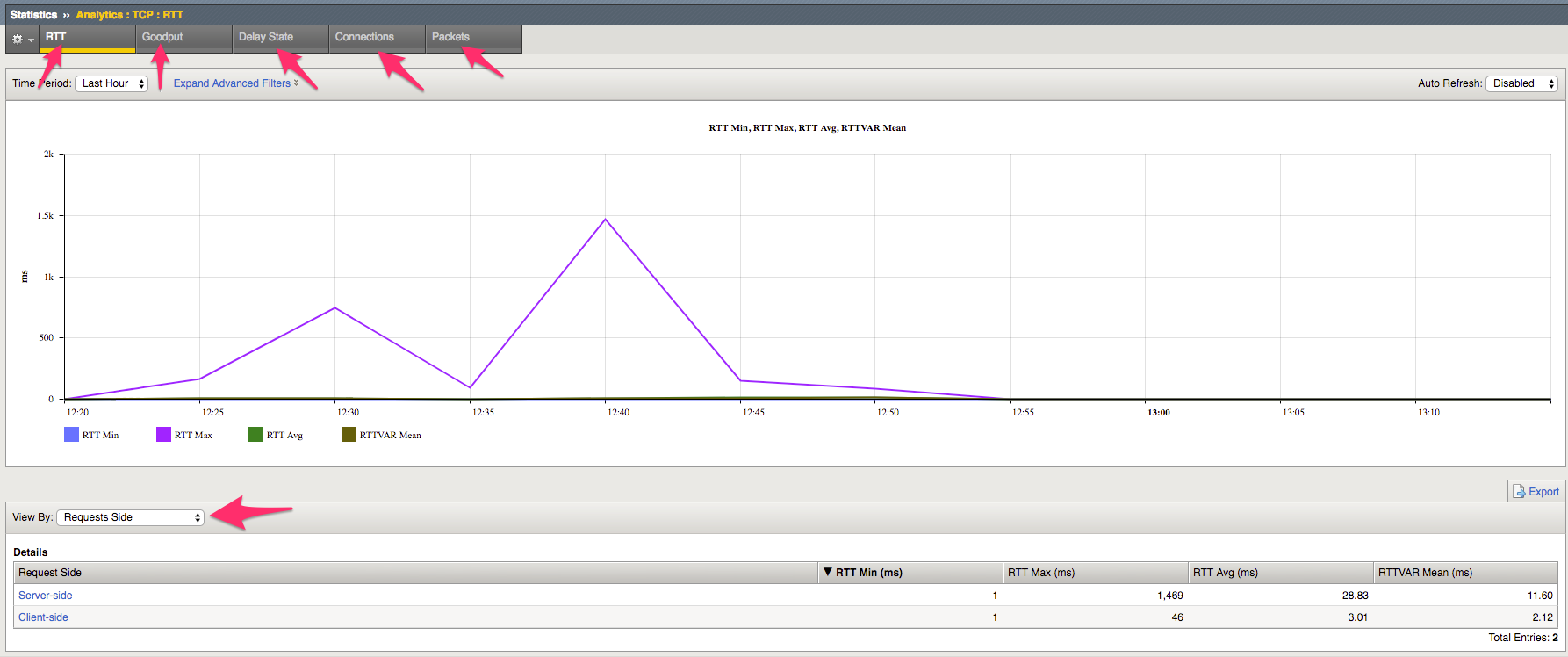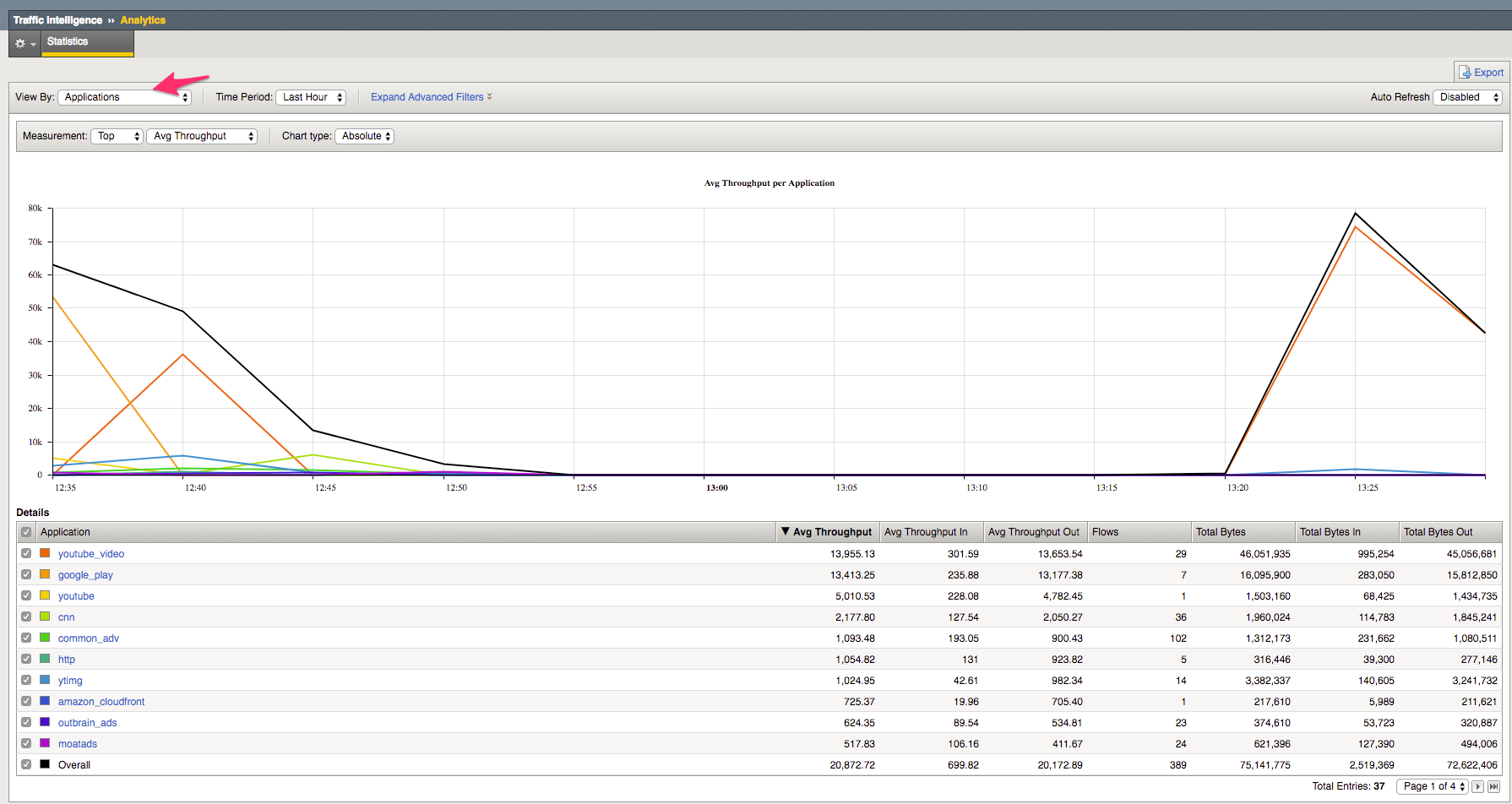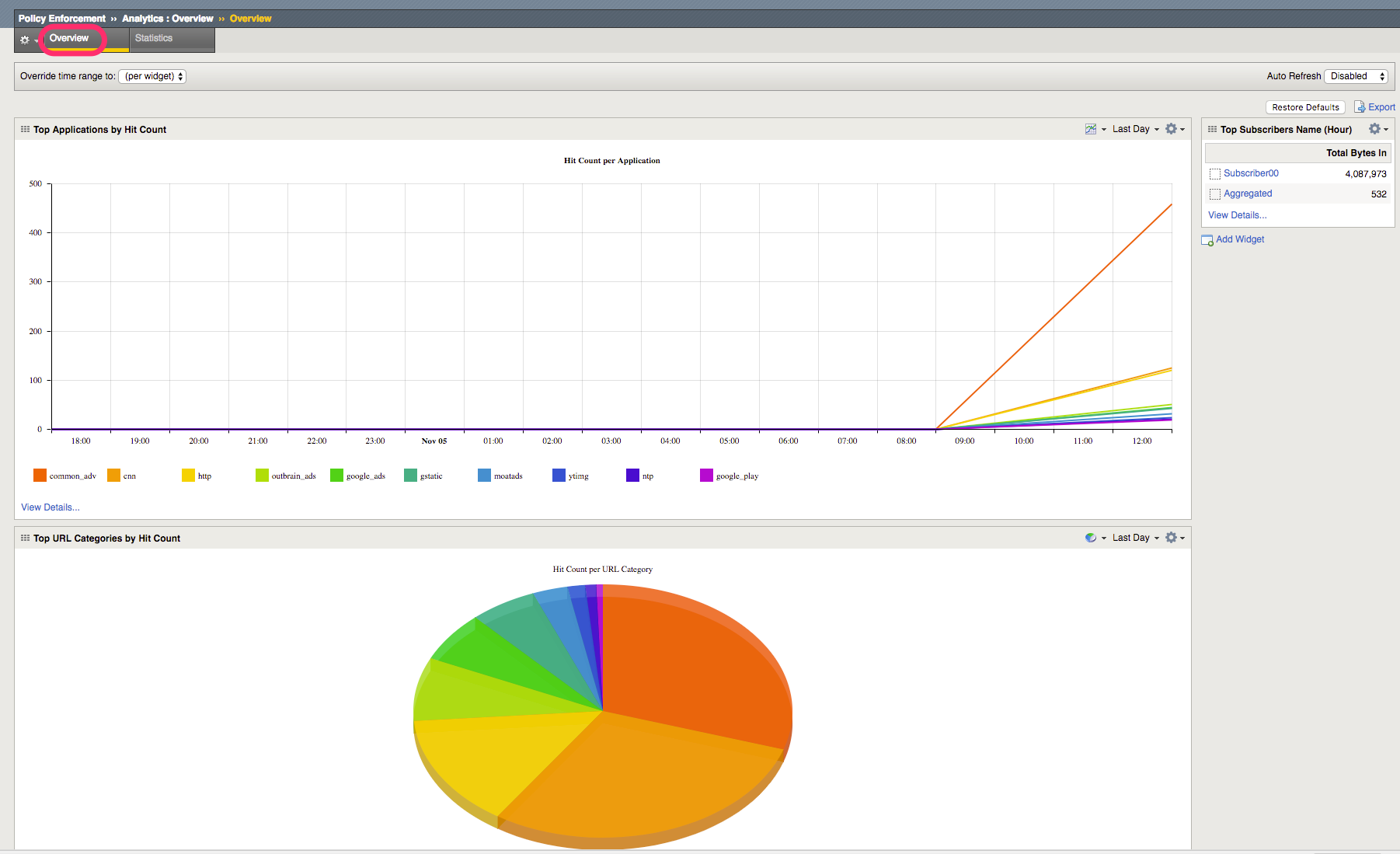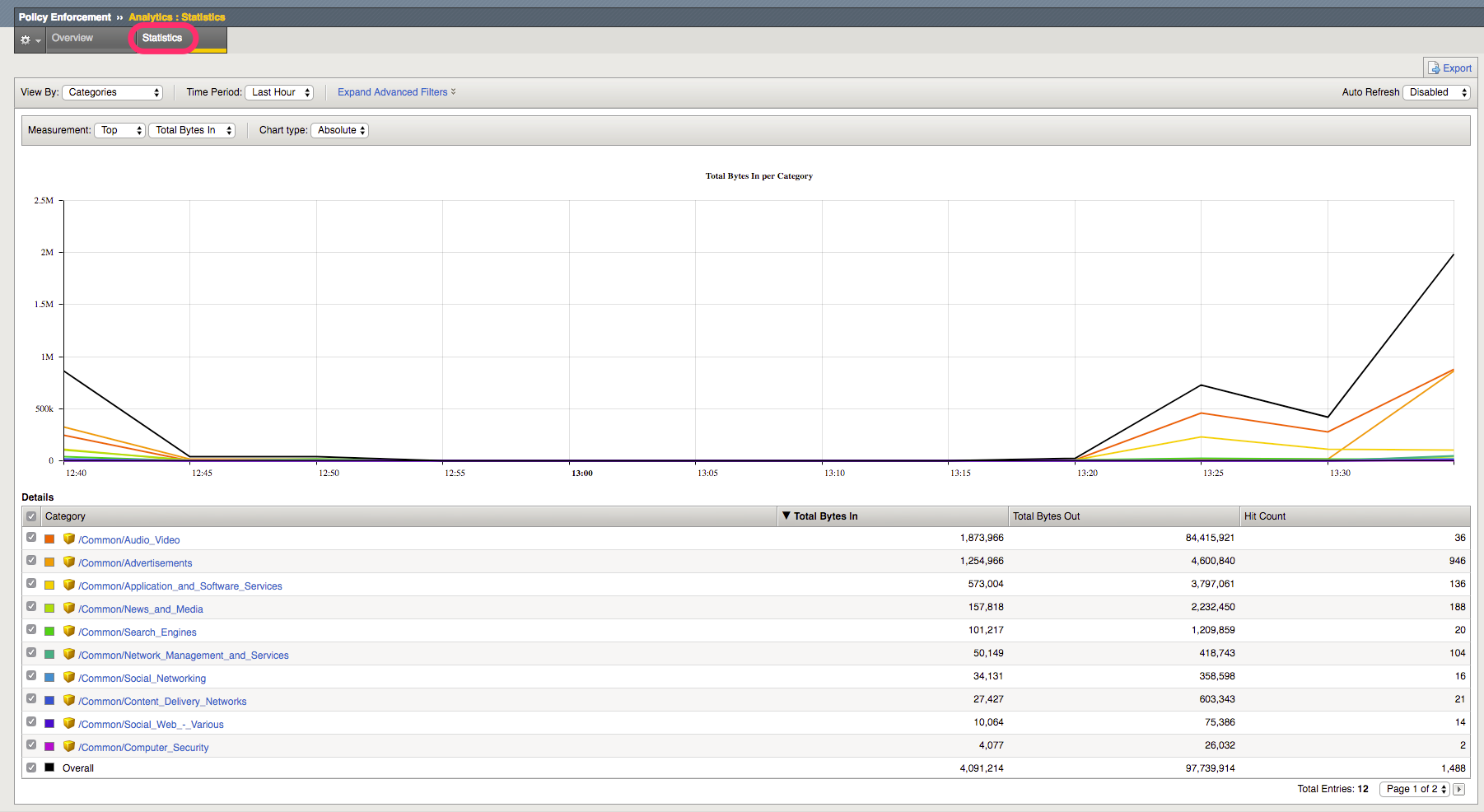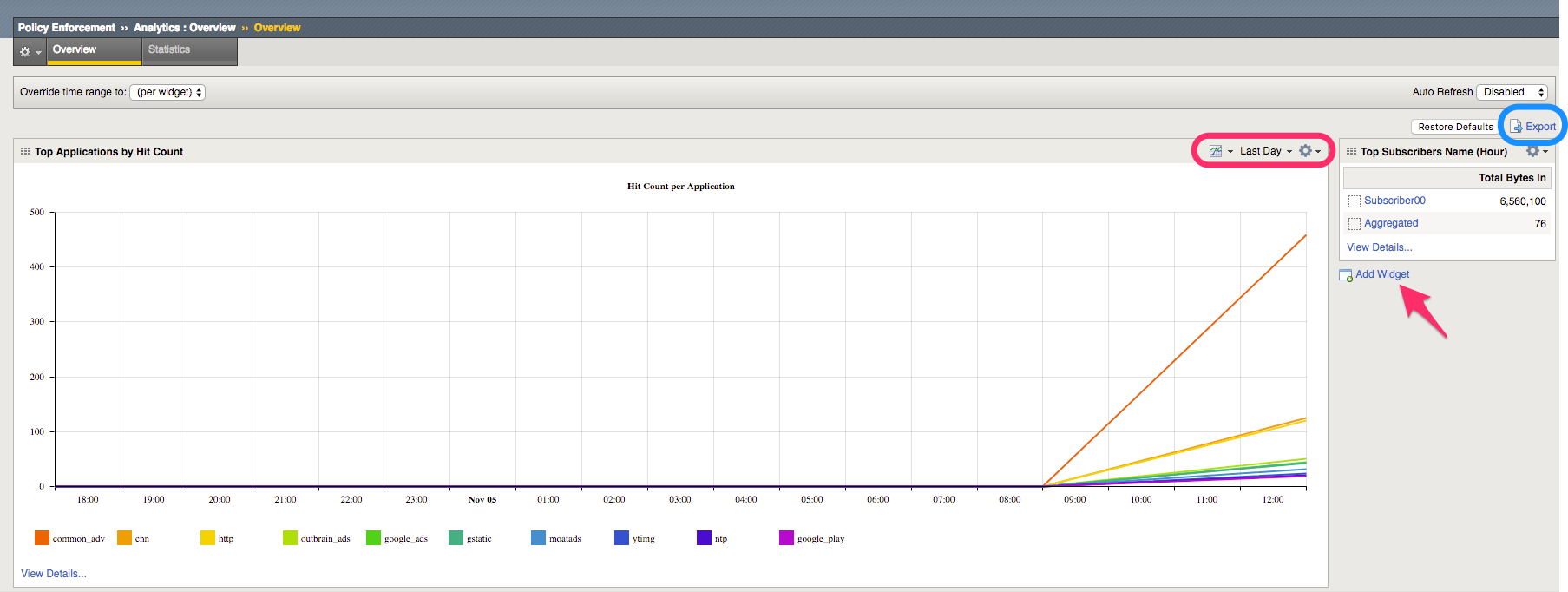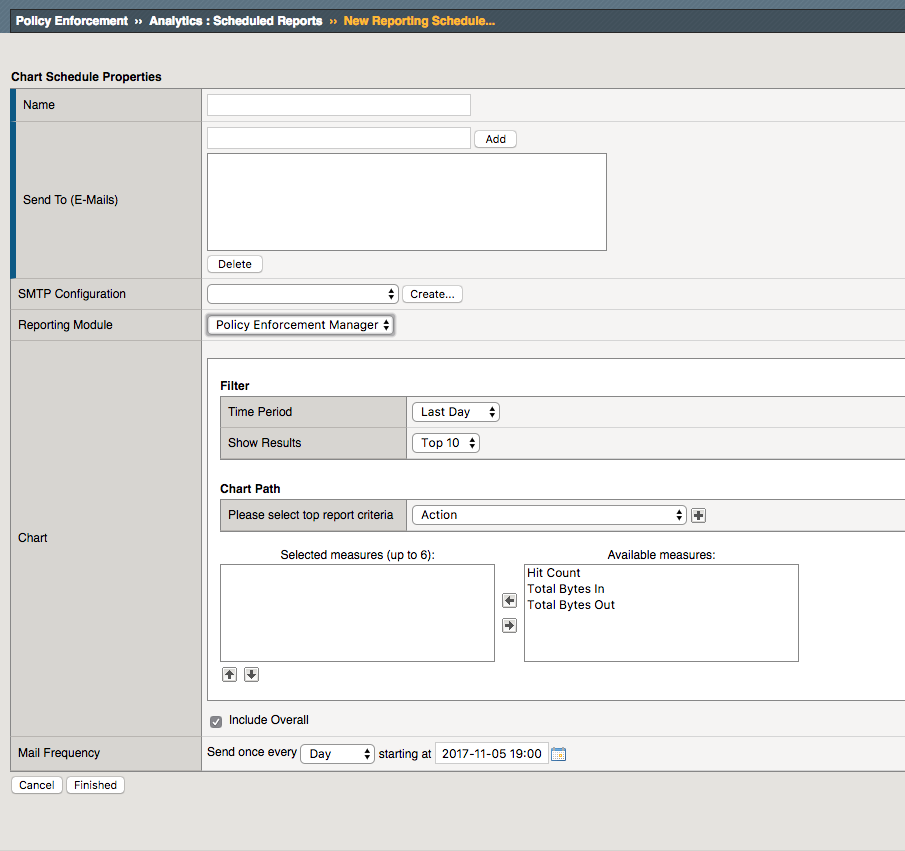Lab 2.3: Navigating AVR¶
Navigating and viewing AVR reports.
Task 1 – BIG-IP Performance Report¶
Perform the following steps to complete this task:
Navigate to Performance Report under Statistics.
Task 2 – AVR TCP Optimisation¶
Perform the following steps to complete this task:
Navigate to Analytics TCP Statistics.
Explore the different display options by clicking around the dashboard.
See the following link for further TCP AVR information:
Task 3 – AVR Traffic Classification¶
Perform the following steps to complete this task:
Navigate to Traffic Classification Analytics.
Explore the different display options by clicking around the dashboard.
Task 4 – PEM Analytics Report¶
Perform the following steps to complete this task:
Navigate to Policy Enforcement Analytics Overview.
Navigate to Policy Enforcement Analytics Statistics.
Explore the different screens and options available for display. See the following link for further AVR information:
https://support.f5.com/kb/en-us/products/big-ip-pem/manuals/product/pem-implementations-13-0-0.html
Task 5 – Modify PEM AVR Dashboard / Export AVR Report¶
In this task we will modify and add widgets to default dashboard, and export an Analytics dashboard to a PDF report.
Perform the following steps to complete this task:
Navigate to Policy Enforcement Analytics.
Click on Add Widget
Create a New Wdiget of your choice.
Explore the options within the Dashboard widgets for display
Click on Export, select PDF to generate report.
Task 6 - PEM Scheduled Reports¶
In this task we will configure a Scheduled PEM report.
Perform the following steps to complete this task:
Navigate to Policy Enforcement Analytics Scheduled Reports.
Explore the options for scheduled reporting.